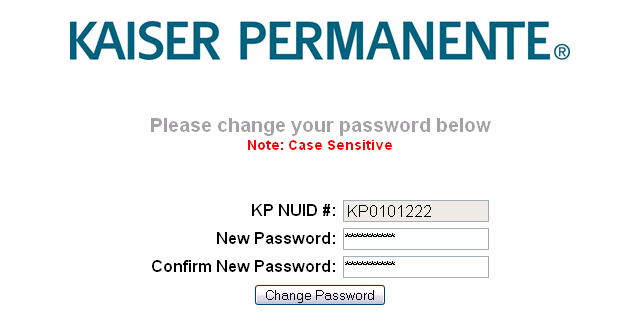 |
| << First | < Previous Step | 1 | 2 | 3 | 4 | 5 | 6 | 7 | 8 | 9 | 10 | Next Step > | Last >> |
Create and confrim your new password then click the Change Password button.
NOTE:
- Your new password cannot be the same as a password you've created before.
- Your password is CaSe seNsiTive. In the future when you login to the system, you will have to type the password exactly like you have on this screen.
- Your password must be a minimum of 7 characters and can be a combination of letters or numbers.
- As with all passwords, keep this password secured.